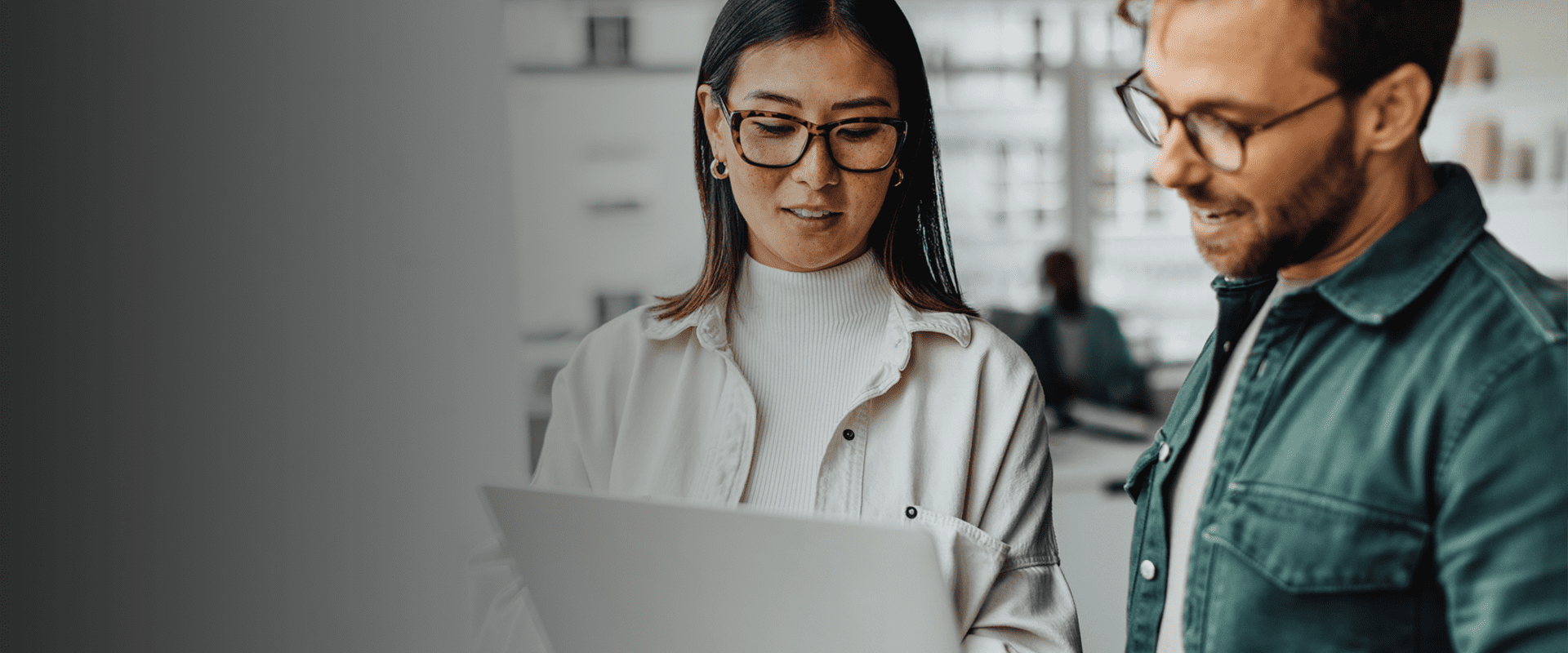Atlas Systems Named a Representative Vendor in 2025 Gartner® Market Guide for TPRM Technology Solutions → Read More

SQL Server 2016 to Azure: Migration Options, Tools, and Best Practices
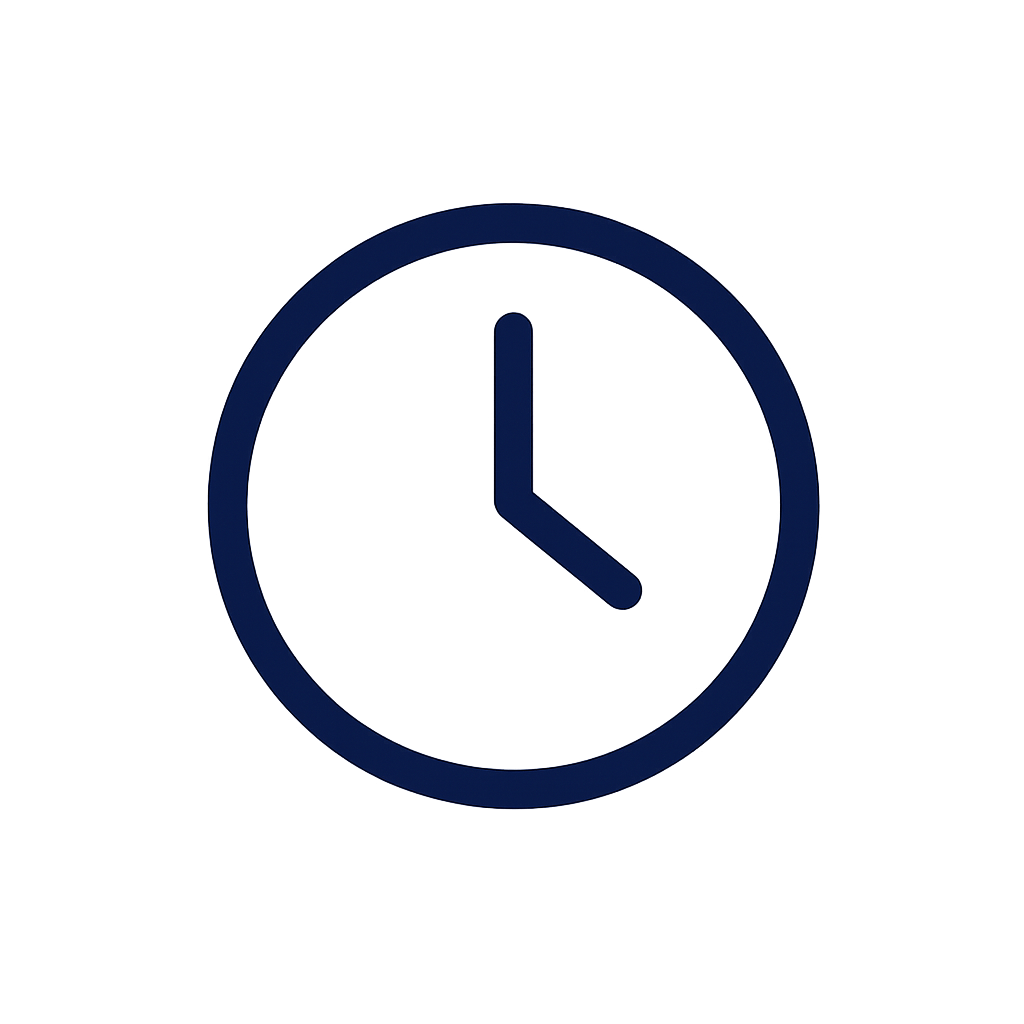
17 min read | Last Updated: 02 Dec, 2025
TL;DR
- Support ended creates risk: No security patches or bug fixes exposes systems to compliance gaps, performance issues, and higher operating costs requiring immediate action
- Three deployment options available: Azure SQL Database for cloud-native apps, Managed Instance for lift-and-shift compatibility, Azure VMs for full OS control and legacy dependencies
- Four key migration tools: Data Migration Assistant assesses compatibility, Azure DMS handles transfers, SSMA converts non-SQL systems, Azure Migrate plans infrastructure and costs
- Online migration reduces downtime: Azure Database Migration Service continuous sync mode enables near-zero downtime migrations by keeping changes synchronized during cutover process
SQL Server 2016 is out of time. Microsoft has officially ended support, which means no more security patches, no bug fixes, and no guarantee of compliance. That puts your systems and business at risk.
Moving to Azure is a smart way to improve security, streamline operations, and prepare your infrastructure for the future.
By moving SQL Server 2016 to Azure, you can:
- Shut down aging, high-maintenance hardware
- Strengthen compliance with industry regulations
- Cut down on manual administration
- Get ready for future growth with a modern data stack
Still, the migration isn’t plug-and-play. You need to pick the right destination and move with care to avoid downtime or data loss.
That’s where Atlas Systems comes in. We help healthcare organizations, financial firms, and enterprise teams plan and execute SQL Server migrations with precision, using proven tools and processes to keep things running smoothly.
This guide walks you through:
- The best Azure options for hosting SQL Server workloads
- How to decide between IaaS, PaaS, and Managed Instance
- The tools that help you plan, test, and migrate without disruption
- Field-tested practices to make your migration safe and successful
Why Move SQL Server 2016 to Azure?
Sticking with SQL Server 2016 is a security gamble that holds your business back. Now that Microsoft support has ended, your infrastructure is exposed to performance issues, compliance gaps, and higher operating costs.
Moving to Azure is a chance to clean up technical debt, eliminate waste, and get ready for what’s next.
Here’s why more IT teams are making the move:
1. Built-in security and compliance
Without support, SQL Server 2016 is vulnerable, and that’s a dealbreaker in industries like healthcare, finance, and insurance. Azure comes ready with:
- Built-in data encryption
- Advanced Threat Protection
- Continuous compliance monitoring
It helps meet HIPAA, GDPR, PCI DSS, and other frameworks without the constant patch-and-pray approach of legacy systems.
2. Less infrastructure to manage
Forget hardware refresh cycles, surprise outages, and time spent chasing patch schedules. Azure handles:
- System updates and backups
- Built-in monitoring and alerts
- High availability across zones
Your IT team can finally focus on high-impact work without the need to babysit outdated servers.
3. Pay for what you use
With Azure, you can scale resources up or down in real time. Use Azure Hybrid Benefit to bring your existing licenses, and reduce spend further with Reserved Instances for predictable workloads.
- No more overprovisioning "just in case"
- No more sunk costs in underused hardware
You get control, flexibility, and smarter budget planning.
4. Ready for what comes next
In addition to keeping your databases running, Azure plugs you into a larger ecosystem:
- Power BI for analytics
- Azure Synapse for big data
- Integration with AI, machine learning, and automation tools
Modernizing your data infrastructure opens the door to innovation without starting from scratch.
Atlas Systems has helped large health systems and regulated enterprises move off legacy SQL environments with zero data loss and minimal downtime. Our blueprint includes end-to-end assessments, clear cost modeling, and hands-on execution that works in real-world conditions.
SQL Server 2016 had a good run. But Azure is built for the challenges you’re facing now and the ones you’ll face next.
Azure Migration Options for SQL Server 2016
There’s no one-size-fits-all approach to moving SQL Server 2016 to Azure. Microsoft offers three main deployment options, and picking the right one depends on how much control you need, what features your applications rely on, and how ready you are to modernize.
Here’s how they break down:
1. Azure SQL Database (PaaS)
This is Microsoft’s fully managed database platform designed for speed, simplicity, and scale. Choose this when your goal is simplicity and scalability.
Best for:
- New apps built for the cloud
- Teams that want minimal management overhead
- Agile development environments
Good fit if you:
- Don’t need SQL Server Agent or cross-database transactions
- Have apps designed for a cloud-first environment
- Want built-in features like auto-patching, scaling, and failover
What you get:
- Automatic patching and backups
- High availability out of the box
- Built-in scaling with no downtime
Limitations:
- No access to SQL Server Agent, linked servers, or certain legacy features
- Cross-database transactions can be tricky
Avoid if you:
- Depend on legacy SQL Server features
- Need tight control over the instance or OS
2. Azure SQL Managed Instance (MI)
A middle ground between full control and full automation. It offers near 100% compatibility with on-prem SQL Server minus the infrastructure headaches. It’s a good fit for most migrations.
Best for:
- Large or complex databases
- Organizations with deep SQL Server dependencies
- Teams looking for lift-and-shift with minimal rework
Good fit if you:
- Want to move existing databases with minimal changes
- Use SQL Server features like CLR, Service Broker, or linked servers
- Need compatibility with Active Directory, VNETs, or on-prem systems
What you get:
- Support for SQL Agent, Service Broker, CLR
- Active Directory and VNET integration
- Built-in high availability and disaster recovery
Limitations:
- More expensive than Azure SQL Database
- Requires subnet configuration
Avoid if you:
- Are running lightweight, stateless applications
- Need the lowest cost-per-instance
3. SQL Server on Azure Virtual Machines (IaaS)
This is SQL Server running on a virtual machine you manage, just like your current environment, but in the cloud. This is the right call when you need full control — even if it means more manual effort.
Best for:
- Legacy systems with deep OS-level dependencies
- Customized environments
- Short-term cloud hosting or staged modernization
Good fit if you:
- Have legacy software with OS-level dependencies
- Require exact configurations, patches, or licensing setups
- Need a short-term cloud stopgap
What you get:
- Full control over OS and SQL Server settings
- BYOL (Bring Your Own License) support
- Custom patching and upgrade schedules
Limitations:
- You manage everything — backups, updates, monitoring, and more
Avoid if you:
- Want automation and managed services
- Prefer to avoid routine maintenance tasks
Quick recap
|
Requirement |
Azure SQL Database |
Managed Instance |
Azure VM |
|
Fully managed |
✅ |
✅ |
❌ |
|
Full SQL Server feature support |
❌ |
✅ |
✅ |
|
OS-level customization |
❌ |
❌ |
✅ |
|
Best for lift-and-shift |
❌ |
✅ |
✅ |
|
Minimal admin overhead |
✅ |
✅ |
❌ |
|
Cloud-native optimization |
✅ |
⚠️ |
❌ |
⚠️ = Partial support or more configuration required
Tip: The more legacy features you rely on, the more likely you’ll need Managed Instance or IaaS. But if you’re starting fresh or ready to modernize, PaaS is the leanest path forward.
Not sure which one of the above fits? Atlas Systems runs workload assessments that go beyond compatibility, factoring in performance, licensing, and long-term growth. Our migration team conducts a feature-by-feature assessment, reviews integration points, and maps your current SQL Server setup to the Azure model that fits best — technically and financially.
Key Tools for SQL Server to Azure Migration
The right Azure destination is only half the equation. The other half is using the right tools to assess, plan, and move your databases with as little disruption as possible.
Here are the tools that should be in your migration toolkit — all backed by Microsoft, and used extensively by the Atlas Systems migration team.
1. Data Migration Assistant (DMA)
Purpose: Compatibility check before you move
What it does:
- Scans your SQL Server 2016 environment
- Flags deprecated features, schema issues, and breaking changes
- Suggests fixes and generates readiness reports
When to use it: Early in the planning phase. It helps you know what’s PaaS-ready, what needs work, and what should be moved as-is.
2. Azure Database Migration Service (DMS)
Purpose: The engine that moves your data
What it does:
- Supports both offline and online migrations
- Transfers schema, data, and ongoing changes
- Handles large databases with minimal downtime
When to use it: For production environments where uptime matters. Online mode keeps changes synced during migration, reducing disruption.
3. SQL Server Migration Assistant (SSMA)
Purpose: Migrate from non-SQL systems
What it does:
- Converts and migrates from Oracle, MySQL, Access, and other platforms
- Validates schema and data post-migration
- Supports side-by-side comparisons
When to use it: If you’re consolidating systems or switching from a different database engine entirely.
4. Azure Migrate
Purpose: Full environment discovery and planning
What it does:
- Assesses your infrastructure
- Models cost, capacity, and licensing needs
- Maps out dependencies across workloads
When to use it: For large-scale migrations with multiple SQL instances, VMs, or hybrid environments.
These tools work best when you know exactly how to apply them. Atlas Systems helps clients run DMA and Azure Migrate assessments across dozens of SQL instances, prioritize migrations by business impact, and use DMS to migrate with zero data loss—even in complex, regulated environments.
Pro Tip: Use DMA for your initial scan, then layer in Azure Migrate for cost and capacity planning. When ready, hand it off to DMS for the actual cutover.
Pre-Migration Planning Checklist
Jumping into migration without a plan is asking for downtime, data loss, or worse: regulatory blowback. A structured pre-migration checklist helps reduce risk, improve timelines, and keep stakeholders aligned.
Here’s how to prepare for a smooth move from SQL Server 2016 to Azure:
1. Inventory your SQL environment
- List all SQL Server 2016 instances: prod, dev, staging
- Identify connected applications, reports, and ETL jobs
- Flag dependencies: SQL Agent jobs, CLR, linked servers, full-text search
Why it matters: Knowing what you have and what it touches avoids surprises during migration.
2. Run a compatibility assessment
- Use Data Migration Assistant (DMA) to scan each instance
- Identify features unsupported in your target Azure model
- Categorize each database as:
- Cloud-native ready (PaaS)
- Lift-and-shift (Managed Instance)
- Needs rework (Custom or VM)
Why it matters: Azure isn't one-size-fits-all. A feature scan early saves weeks of cleanup later.
3. Define your target architecture
- Choose between Azure SQL Database, Managed Instance, or Azure VM
- Decide performance tiers (DTU/vCore), HA needs, and preferred regions
- Plan network integration (ExpressRoute, VNET, hybrid access)
Why it matters: Picking the wrong model leads to rebuilds, not upgrades. Get it right the first time.
4. Prepare backups and rollback options
- Take full backups and verify restore points
- Document rollback steps for each workload
- Define recovery time objectives (RTO) and downtime windows
Why it matters: Even well-run migrations need a safety net. Don’t skip this step.
5. Review network and identity settings
- Set up secure connectivity (VPN, ExpressRoute, or private endpoints)
- Configure Azure Active Directory or hybrid AD join
- Test firewall rules, VNETs, and user access
Why it matters: If users or apps can’t reach the database post-migration, the cutover fails.
6. Engage stakeholders early
- Align with application owners, compliance leads, and executive sponsors
- Set expectations for downtime, testing, and resource commitments
- Provide a contact matrix and escalation path
Why it matters: Migrations don’t happen in isolation. Keep people in the loop to avoid delays.
Best Practices for a Smooth Azure Migration
A solid plan is essential but execution is where things get real. And messy. These field-tested best practices help keep downtime low, data safe, and everyone on the same page.
1. Schedule cutover during off-peak hours
- Plan your cutover for nights or weekends
- Communicate timelines to all users and business teams
- Include a buffer for rollback or troubleshooting
2. Test the full migration in a staging environment
- Clone your production SQL Server 2016 instance
- Run a dry run migration: schema, data, security roles
- Test apps, integrations, and permissions in Azure
3. Use online migration (if uptime matters)
- Azure Database Migration Service (DMS) supports continuous sync
- Migrate with minimal downtime using online mode
- Offline mode is safer — but shuts everything down temporarily
4. Automate wherever you can
- Script pre- and post-migration tasks (users, roles, jobs, indexes)
- Use PowerShell or Azure CLI to run repeatable workflows
- Document every change
5. Always have a rollback plan
- Test your backup and restore process
- Define rollback criteria and responsibilities
- Keep on-prem infrastructure ready until migration is confirmed stable
6. Monitor everything after cutover
- Use Azure Monitor and Log Analytics to track performance
- Confirm that backups, jobs, and alerts are active
- Watch query response times and resource usage for unexpected spikes
Post-Migration Optimization Tips
Your database is live in Azure. The hard part’s done, but don’t hit autopilot yet.
The real value of cloud migration comes after cutover. This is your chance to fine-tune performance, lower costs, and strengthen security. Here’s how to make the most of your new setup.
1. Review and tune performance
- Use Query Store to compare pre- and post-migration query plans
- Enable Intelligent Performance features (like Automatic Tuning)
- Check execution stats and indexes — some may need updates
Why it matters: Azure handles a lot, but tuning is still your job. Slow queries cost money and trust.
2. Monitor and control costs
- Pick the right pricing model: DTU or vCore
- Set up auto-scale or scale-down policies
- Apply Azure Hybrid Benefit and Reserved Instances where possible
Why it matters: Azure is pay-as-you-go — and overprovisioning adds up fast.
3. Strengthen security and compliance
- Turn on Advanced Threat Protection and auditing
- Enable Transparent Data Encryption (TDE)
- Review firewall rules, access controls, and user roles
Why it matters: Just because you’re in Azure doesn’t mean you’re secure by default. Lock it down.
4. Reconnect and optimize integrations
- Update connection strings for all apps, APIs, and reporting tools
- Test authentication methods and service accounts
- Make sure data pipelines and ETL jobs are working end-to-end
Why it matters: The database may be fine — but if your reports break, users won’t care.
5. Set up ongoing maintenance
- Define backup schedules and retention policies
- Set performance and availability alerts
- Document architecture, roles, and escalation paths
Why it matters: Azure gives you better tools — now’s the time to use them.
Atlas Systems works with clients post-migration to fine-tune cost, monitor usage, and adjust performance tiers. We help avoid overpaying and underperforming — two of the most common post-move mistakes.
Final Thoughts: SQL Server 2016 to Azure — A Smart, Scalable Move
Migrating off SQL Server 2016 isn’t just reacting to Microsoft’s support deadline. It’s a chance to fix what’s outdated, remove the manual effort, and finally align your data strategy with your business goals.
Azure gives you flexibility, security, and long-term cost control — but only if you plan it right.
Whether you're aiming for:
- Simpler infrastructure
- Tighter compliance
- Scalable performance
- Or a future-proofed data platform
The move to Azure sets the stage for all of it.
Atlas Systems can help you get there
We’ve helped enterprises, health systems, and compliance-heavy organizations modernize with confidence. From the initial assessment to cutover and post-migration tuning, we’re with you at every step.
If you’re still running SQL Server 2016, now’s the time to take action — before downtime, audit gaps, or performance issues force your hand.
Let’s map out your path to Azure — and get it right the first time.
Contact the Atlas Systems team to get started.
FAQs on SQL Server 2016 to Azure
1. What are my options for migrating SQL Server 2016 to Azure?
You can migrate to Azure SQL Database, Azure SQL Managed Instance, or SQL Server on Azure Virtual Machines. Each option fits different workloads and control needs.
2. Is Azure SQL Database the same as SQL Server?
Not exactly. Azure SQL Database is a managed platform with fewer features than full SQL Server. For full compatibility, Azure SQL Managed Instance is a better fit.
3. Can I migrate SQL Server 2016 to Azure with zero downtime?
Yes. Using Azure Database Migration Service (DMS) in online mode allows continuous sync, enabling low or zero downtime during migration.
4. What tools do I need to migrate SQL Server 2016 to Azure?
Use Data Migration Assistant (DMA) to assess, Azure DMS to migrate, and Azure Migrate for infrastructure planning and cost estimates.
5. How can I control Azure costs after migrating?
Use auto-scaling, reserved instances, and Azure Hybrid Benefit. Monitor performance with Azure Monitor and right-size resources regularly.
6. What’s the difference between Azure SQL Database and Managed Instance?
Azure SQL Database is best for new, cloud-native apps. Managed Instance offers near-full SQL Server compatibility with fewer admin tasks.
7. Do I need to refactor my apps to move to Azure?
Not always. With Azure SQL Managed Instance or Azure VMs, you can lift and shift with minimal changes. Some legacy features may still need adjustments.
8. Is Atlas Systems experienced with SQL Server to Azure migrations?
Yes. Atlas has delivered successful SQL Server migrations for enterprise and healthcare clients, focusing on compliance, performance, and zero data loss.
.png?width=869&height=597&name=image%20(5).png)
-1.png?width=486&height=315&name=IDC%20Banner%20(1)-1.png)
.png?width=300&height=175&name=Rectangle%2034624433%20(2).png)







.png?width=645&height=667&name=Widgets%20(2).png)