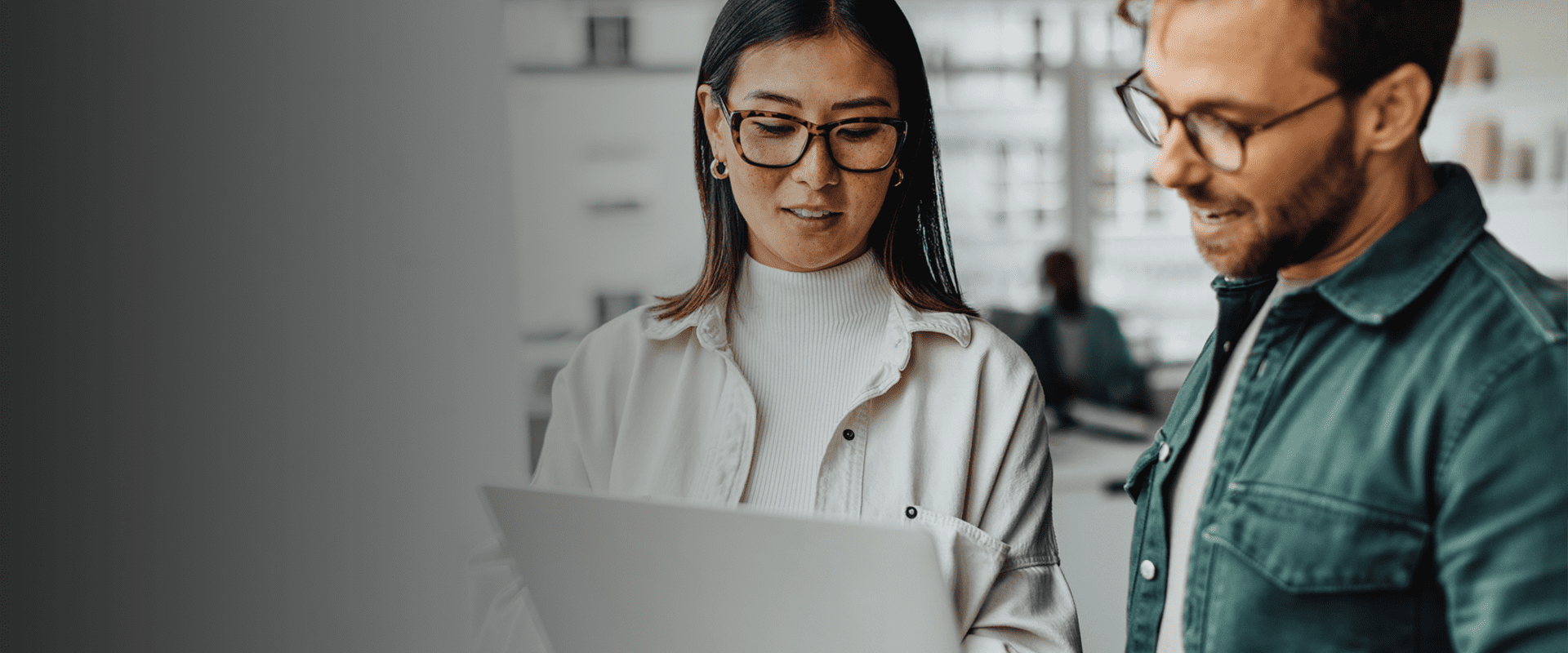Atlas Systems Named a Representative Vendor in 2025 Gartner® Market Guide for TPRM Technology Solutions → Read More

Your Guide to Upgrading from SQL Server 2016
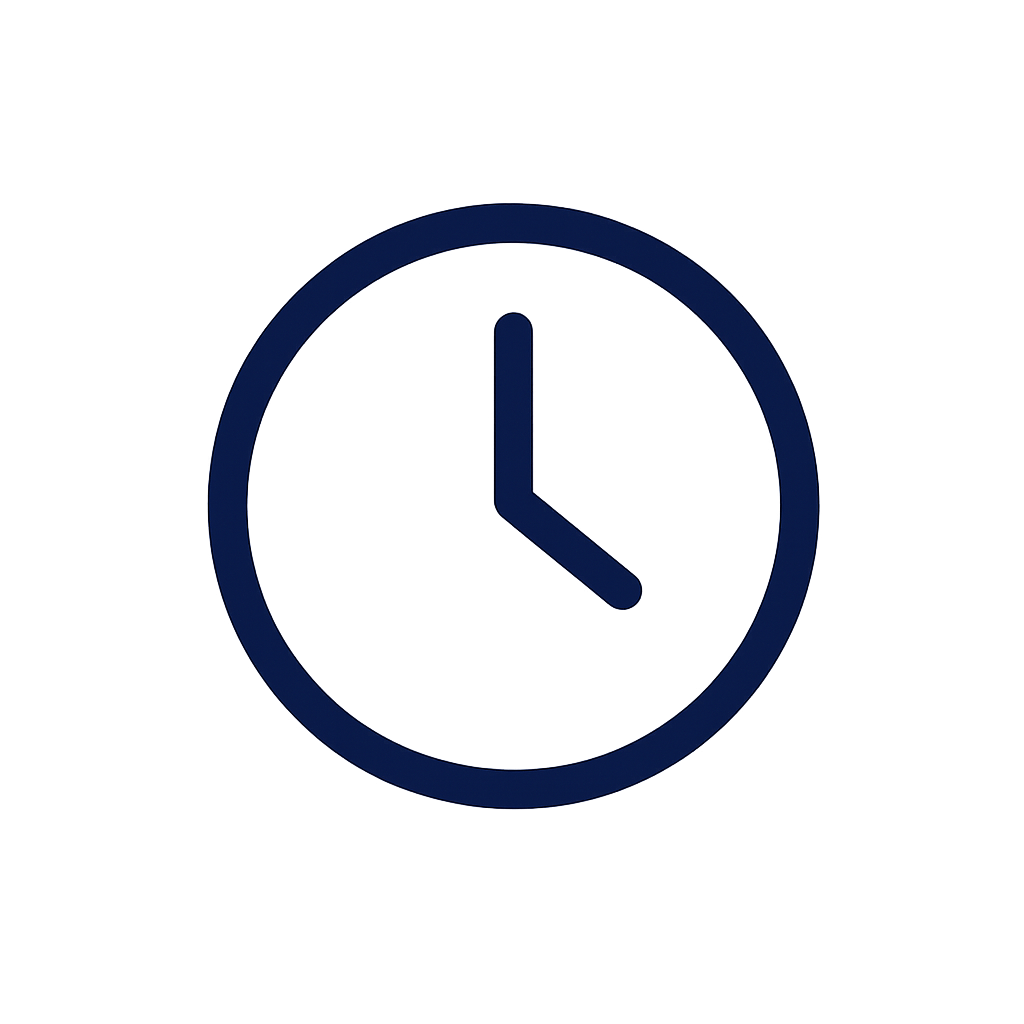
15 min read | Last Updated: 26 Nov, 2025
TL;DR
- Three upgrade paths: SQL Server 2019 (familiar on-prem path), SQL Server 2022 (hybrid-ready with Azure integration), or Azure SQL (cloud migration via Database or Managed Instance)
- Critical planning checklist: Inventory all instances, run Data Migration Assistant for compatibility checks, choose upgrade path, coordinate stakeholders, schedule downtime, build rollback plan with verified backups
- Compatibility and testing: Update compatibility levels (130→150/160), scan for deprecated features (TEXT/NTEXT data types, old-style joins), test performance in staging with real anonymized data
- Automation tools: Use DMA for compatibility, SSMA for cross-platform migration, DEA for workload replay, PowerShell/SQLCMD for repeatable scripting to reduce human error
Microsoft has officially ended support for SQL Server 2016. That means no more security patches, no compliance coverage, and no protection against new threats. If your infrastructure still relies on this version, the risk is only going up and fast.
At this stage, the question isn’t “should we upgrade?” it’s “what’s the best path forward?”
This guide walks through your most practical upgrade options from SQL Server 2016, including newer supported versions (like SQL Server 2019 and 2022) and cloud migration paths to Azure. We’ll also cover key planning tips to help you make the switch with confidence from compatibility checks to rollback strategies.
1. Upgrade to SQL Server 2019
If you’re looking for a stable, familiar path off SQL Server 2016, SQL Server 2019 is the easiest move. It delivers noticeable improvements in performance, security, and support without forcing a major learning curve on your team.
Why choose SQL Server 2019?
- Ongoing support and updates from Microsoft
- Better performance through intelligent query processing
- Advanced encryption with Always Encrypted + secure enclaves
- Support for in-memory processing and hybrid environments
- Fits easily into on-prem, VM, or hybrid infrastructure setups
When SQL Server 2019 makes sense
- Your apps rely on features that work best on-prem
- You want an upgrade that’s fast to roll out and easy to manage
- You’re not ready to move to the cloud but can’t stay on 2016
- You need compliance coverage but don’t want to overhaul your environment
Tip: SQL Server 2019 keeps your compatibility level settings intact during upgrade helping legacy apps stay functional while you modernize the backend.
2. Upgrade to SQL Server 2022
If you're planning for more than just a patch — and want a database platform that can grow with your infrastructure SQL Server 2022 brings the most modern features to the table. It’s built for hybrid environments and tighter integration with Azure, with tools that support everything from advanced analytics to tamper-evident data tracking.
Why choose SQL Server 2022?
- Built-in connections to Azure Synapse and Microsoft Purview
- High availability/disaster recovery via Azure Managed Instance Link
- Ledger technology for secure, auditable data history
- Improved performance tuning with query store hints and parameter sensitivity
- Support for S3-compatible object storage
When SQL Server 2022 makes sense
- You need hybrid or cloud-ready infrastructure without going full cloud
- Your workloads involve complex analytics, large datasets, or compliance-heavy reporting
- You’re modernizing and want a platform that will last through future tech cycles
- Your team wants deeper observability and smarter performance insights
Tip: You don’t have to jump to Azure on day one. SQL Server 2022 gives you a hybrid bridge making cloud migration easier when the time’s right.
3. SQL Server on Azure (cloud migration path)
Moving to Azure isn’t just about keeping up with trends for many organizations, it’s a way to reduce maintenance, improve security, and gain flexibility without sacrificing performance.
Microsoft offers two main paths for SQL workloads in the cloud, each designed for different needs:
Azure SQL Database vs. Azure SQL Managed Instance
- Azure SQL Database is best for modern apps and agile teams. It’s a fully managed PaaS option, ideal when you don’t need full control over the SQL Server engine.
- Azure SQL Managed Instance is closer to a lift-and-shift experience. You keep most of your SQL Server 2016 features but offload infrastructure management to Microsoft.
Why consider Azure now?
- Automatic patching, backups, and high availability
- Built-in threat detection and data protection
- Elastic scale grow or shrink resources as needed
- Tight integration with services like Synapse, Power BI, and Azure Functions
- Shift from capital expenses (hardware) to operational costs
When Azure is the right move
- You want to stop managing physical or virtual infrastructure
- Your team needs on-demand scaling and global availability
- You’re re-architecting systems for remote teams or distributed access
- You’re already using Azure services and want closer integration
Tip: Tools like Data Migration Assistant (DMA) and Azure Migrate can scan your environment and flag issues before you move saving time and reducing risk.
4. Upgrade planning checklist
Upgrading from SQL Server 2016 isn’t just a technical task it’s a strategic one. A smooth transition starts with a clear plan and a shared understanding across IT, business, and compliance teams.
Use this checklist to make sure nothing gets missed:

1. Inventory your environment
- List all SQL Server 2016 instances (production, test, dev)
- Document connected apps, databases, and reporting tools
- Flag legacy systems and integrations that may need updates
2. Assess compatibility
- Run Data Migration Assistant (DMA) to catch deprecated features or breaking changes
- Check if your applications depend on specific compatibility levels
3. Choose your upgrade path
- In-place upgrade? Side-by-side migration? Full Azure move?
- Match the option to your business goals, risk tolerance, and resource availability
4. Align with stakeholders
- Involve app owners, security leads, infrastructure, and compliance teams early
- Coordinate timelines to avoid peak usage periods or blackout dates
5. Build your rollout timeline
- Set dates for environment setup, testing, cutover, and fallback
- Include buffer time for validations, reviews, and rollback testing
Pro Tip: Don’t wait for the next vulnerability to force your hand. A well-planned upgrade avoids firefighting later especially in regulated industries or 24/7 ops environments.
5. Prepare for downtime and rollback
Even the best upgrade plan needs a safety net. Whether you’re doing an in-place upgrade or migrating to a new environment, planning for controlled downtime and rollback is non-negotiable.
Schedule smart downtime
- Pick low-impact time windows (nights, weekends, holiday periods)
- Give users and support teams clear heads-up: what’s happening, when, and for how long
- Communicate with both technical and non-technical audiences — no surprises
Build your rollback plan
- Define exactly how you’ll revert to your previous state
- Confirm you have complete, verified backups (see next section)
- Document each rollback step, script, and who’s responsible for what
Run a dry run
- Test the upgrade and rollback in a staging environment
- Simulate errors to pressure-test your plan
- Time each step so you know your windows are realistic
Pro Tip: Downtime doesn’t have to mean disruption. A clear rollback plan lets your team move forward with confidence — and gives stakeholders peace of mind.
6. Backup and recovery before upgrading
No matter how minor the upgrade may seem, never go in without a full, tested backup plan. It’s your last line of defense if something breaks mid-upgrade — and your best friend if rollback becomes necessary.
What to back up
- All databases full and transaction log backups.
- System databases including master, msdb, and model.
- SQL Agent jobs, linked servers, credentials, and SSIS packages
- Custom configurations, stored procedures, and connection strings
How to verify your backups
- Run test restores in a non-production environment
- Validate backups with checksums and DBCC CHECKDB
- Store copies in at least two places one local, one offsite or in the cloud
Practice recovery before you need it
- Simulate a restore to estimate downtime
- Confirm access rights and service accounts still work post-restore
- Write out the full recovery procedure — step by step — so nothing gets missed under pressure
Tip: A backup is only useful if it’s recent, complete, and restorable. Don’t wait until something breaks to find out your backup job failed last week.
7. Compatibility level and deprecated features
One of the most common upgrade pitfalls? Skipping the compatibility and feature check. Just because your database moves over doesn’t mean it will run as expected.
What compatibility level means
When you upgrade, your databases retain their original compatibility level unless you manually change it. This setting controls how SQL Server interprets queries and certain behaviors.
- SQL Server 2016 = level 130
- SQL Server 2019 = 150
- SQL Server 2022 = 160
Updating the level can unlock performance benefits, but it may also surface legacy issues — especially in older stored procedures or applications.
Watch for deprecated or removed features
Before you upgrade, scan for outdated syntax and unsupported functionality using Data Migration Assistant (DMA). Common issues include:
- Deprecated data types: TEXT, NTEXT, IMAGE
- Functions like RAISERROR (use THROW instead)
- Old-style joins or legacy T-SQL
- Discontinued system views or stored procs
- Obsolete SSIS components or legacy drivers
Tip: Treat this step as code cleanup, not just prep work. Fixing deprecated elements now helps avoid production outages — and builds a stronger, more maintainable system.
8. Use of testing and staging environments
No matter how confident you are in your upgrade plan, production should never be your testing ground. A properly set up staging environment helps catch issues early before they affect users, revenue, or compliance.
Why staging environments matter
- They let you simulate the upgrade end-to-end
- You can catch query performance changes or regressions
- They reveal integration issues with third-party apps or custom tools
- Your team can rehearse both upgrade and rollback steps
What to test before go-live
- Query performance (especially long-running reports)
- Application logins and role-based access
- Scheduled jobs, linked servers, and alerts
- Stored procedures, triggers, and replication
- Any integration with high availability or disaster recovery setups
Don’t forget rollback testing
- Practice restoring from backups in your staging environment
- Test rollback scripts under simulated failure
- Document every outcome what worked, what didn’t, and what to improve
Pro Tip: Use real, anonymized production data in your staging environment. It’s the only way to get a clear picture of what the upgrade will feel like in the real world.
9. Automation tools for upgrade
Manual upgrades may work for a single test server — but when you’re managing multiple environments or tight timelines, automation isn’t just helpful. It’s critical.
Microsoft provides several free tools that can help you plan, test, and carry out your SQL Server 2016 upgrade with far less guesswork.
Key tools worth using
Data Migration Assistant (DMA)
- Scans for deprecated features and compatibility issues
- Flags potential breaking changes
- Generates actionable reports for planning
SQL Server Migration Assistant (SSMA)
- Useful when moving from other platforms (Oracle, MySQL, DB2, etc.)
- Handles schema conversion and data transfer
- Offers custom mapping between source and target
Database Experimentation Assistant (DEA)
- Replays real workloads to compare performance before and after the upgrade
- Helps validate your upgrade’s impact on critical queries
PowerShell / SQLCMD scripting
- Automate backups, permissions, deployments, and more
- Ensure repeatable upgrades across dev, test, and prod environments
- Easily script rollback and post-upgrade checks
Why automate?
- Reduces human error during critical steps
- Saves hours of manual effort
- Makes rollback and validation faster
- Improves consistency across environments
- Enables easier documentation and audit trails
Tip: Build automation into your staging runs first. Once tested, those same scripts can safely run in production — with fewer surprises and faster results.
10. Upgrade vs migration: which is right for you?
When moving on from SQL Server 2016, one of the biggest choices you'll face is whether to upgrade in place (to 2019 or 2022) or migrate to a cloud-based platform like Azure SQL.
Both options offer modern features and long-term support but they suit different priorities.
When an upgrade makes sense
- You want to stay on-prem or in a tightly controlled environment
- Your applications are closely integrated with local systems
- Your team prefers minimal changes to tooling or processes
- You're under time pressure and need a faster turnaround
When migration is the better move
- You're planning to reduce infrastructure costs and complexity
- Your team needs better scalability, high availability, or global access
- You’re investing in modern analytics or hybrid app models
- You’re already using Microsoft Azure services
Quick comparison table
|
Criteria |
Upgrade (2019/2022) |
Migration (Azure SQL) |
|
Infrastructure control |
High (on-prem/hybrid) |
Low (fully managed) |
|
Maintenance |
Your team |
Microsoft handles it |
|
Scalability |
Manual |
Elastic / on-demand |
|
Setup time |
Shorter |
Longer (but future-proof) |
|
Licensing |
Per-core / CAL |
Pay-as-you-go or reserved |
|
Cloud readiness |
Optional |
Native cloud support |
Tip: Many teams don’t choose one or the other — they phase into a hybrid model. Start with critical workloads on-prem and move less time-sensitive ones to the cloud over time.
Take control of your SQL Server 2016 transition
The end of support for SQL Server 2016 isn’t just a technical deadline — it’s a signal that it’s time to modernize.
Whether you:
- stick with an on-prem upgrade to SQL Server 2019,
- move to a future-ready SQL Server 2022,
- take the leap with a migration to Azure,
the most important thing is this: start planning now.
With the right path, your team can:
- Avoid unplanned downtime and compliance issues
- Strengthen your data security posture
- Improve performance and reduce operational overhead
- Set the stage for future growth, cloud expansion, or both
And you don’t have to figure it all out on your own.
Need help choosing the right upgrade path?
Atlas Systems has helped hundreds of organizations including those in regulated industries assess, plan, and execute secure SQL Server upgrades and migrations.
We can:
- Evaluate your current environment
- Flag any risks or blockers
- Guide you through a smooth, low-risk transition — whether it’s on-prem, hybrid, or full cloud
Explore our SQL Server migration services or read our blog on migrating to Azure and ESU paths for deeper insights.
Still on SQL Server 2016? Don’t wait until risk catches up. Start your upgrade before it becomes urgent.
FAQs on Upgrade Options from SQL Server 2016
1. What happens if I keep using SQL Server 2016 after end of support?
You won’t get security patches, feature updates, or Microsoft support. This puts your data at risk, increases compliance exposure, and makes your environment a target for vulnerabilities.
2. Is it better to upgrade SQL Server or migrate to Azure?
It depends. Upgrading is faster if you want to stay on-prem, while migrating to Azure offers scalability and lower maintenance. Many teams choose a hybrid model as a first step.
3. How do I check if my SQL Server 2016 apps are compatible with newer versions?
Use Microsoft’s Data Migration Assistant (DMA). It scans your environment for deprecated features, compatibility issues, and generates a report so you can plan changes.
4. What’s the difference between Azure SQL Database and Managed Instance?
Azure SQL Database is built for modern cloud apps. Managed Instance supports more legacy features and is better for lift-and-shift migrations from on-prem SQL Server.
5. How long does it take to upgrade from SQL Server 2016?
For small environments, upgrades can be done in hours. Larger deployments with testing, rollback plans, and staging often take several weeks to fully prepare and execute.
.png?width=869&height=597&name=image%20(5).png)

.png?width=300&height=175&name=Rectangle%2034624433%20(2).png)








.png?width=645&height=667&name=Widgets%20(2).png)